Google Bard recently received an exciting update that’s making waves in the AI chatbot scene. Enter the Gemini AI model – the latest addition to Bard’s arsenal, and it’s seriously impressive.
What sets Gemini apart is that it’s not just any AI model; it’s a multimodal tool. This means it’s equipped to handle and understand a mix of data types – be it text, images, code, audio, or even videos. Gemini is all about being smarter, quicker, and more versatile.
It’s tailored to enhance your interactions with Google Bard, introducing an unmatched level of intelligence and convenience. This update isn’t just a minor tweak; it’s a major leap forward in the AI chatbot domain, expanding the capabilities of these savvy digital assistants.
Mastering Google Bard with Gemini: A User-Friendly Guide
How to Access Google Bard?
Jumping into Google Bard’s world, powered by the new Gemini AI, is straightforward. Just visit Bard’s website, and you’re set to start. The interface is intuitive, making navigation effortless for any user.
Initiating Conversations with Bard
To begin your journey with Bard, simply click the ‘New’ button. This opens up a realm of possibilities where you can engage with AI in exciting ways. Bard, enhanced by Gemini, is ready to provide intelligent insights and responses to your queries.
Discovering Bard’s Extensions Tab
Bard’s Extensions Tab is your resource for customizing your experience. It includes various tools, such as Google Flights, Hotels, and Maps for travel enthusiasts, and Google Workspace and YouTube extensions for broader applications.
These extensions, particularly the YouTube one, allow Bard to analyze not just text but also video content, offering a multifaceted AI experience.
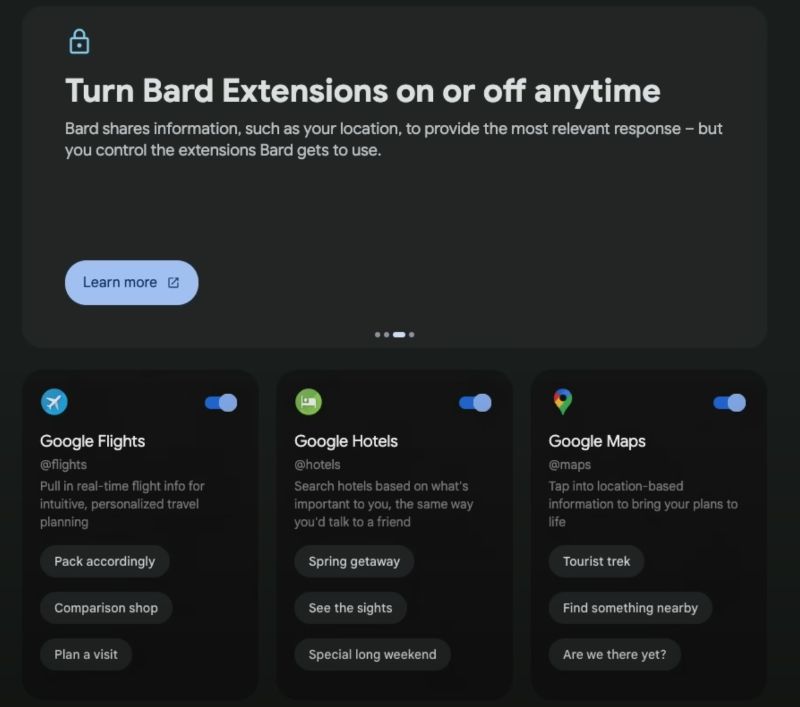
Interacting with Bard’s Interface
Bard’s user interface is designed for ease and adaptability. You can interact with Bard by typing prompts, uploading images, or using voice commands. This flexibility ensures a seamless experience tailored to your preferences.
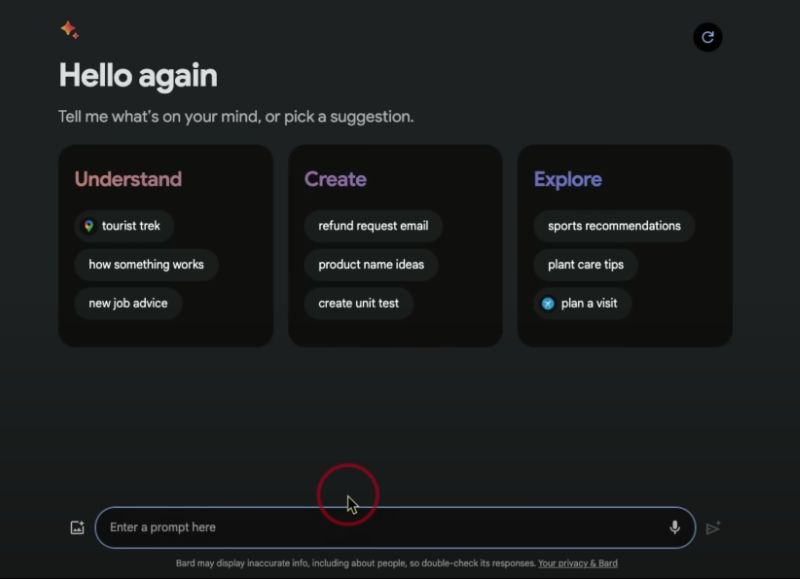
Customizing Your Bard Experience
Personalizing Bard adds to the enjoyment. The settings menu allows you to switch between light and dark modes to suit your style. Additionally, you can adjust Bard’s response mechanisms and view your interaction history, ensuring Bard operates just the way you need.
Crafting Effective Prompts for Enhanced Interactions with Bard
Leveraging Starter Prompts for Optimal Engagement
Engaging effectively with Bard begins by utilizing starter prompts. These are carefully designed to guide you into a more productive dialogue with Bard, ensuring you get accurate and relevant responses. Starter prompts are particularly beneficial if you’re new to Bard or seeking a quick way to engage with specific topics. They serve as a template, demonstrating how to frame your queries for the best results.
The Art of Crafting Precise and Insightful Prompts
To truly harness the power of Bard, learning to craft well-thought-out prompts is crucial. The key lies in being both clear and specific. For instance, a general prompt like “Tell me about space” is open-ended and can lead to broad, unfocused answers.
In contrast, a specific prompt such as “Explain the significance of the Apollo 11 mission in the history of space exploration” directs Bard to provide a detailed and targeted response. This approach not only ensures more relevant information but also demonstrates the depth of Bard’s capabilities.
By refining your prompts, you can explore topics in depth, uncover nuanced insights, and enjoy a richer interaction with Bard.
Understanding Gemini’s Power and Versions
Gemini’s Role in Bard: Gemini elevates Bard beyond a standard chatbot. As a multimodal AI, it processes various data types—text, images, code, audio, videos—enabling more nuanced responses. This adaptability enhances user experience, with Bard evolving and learning from each interaction.
Versions of Gemini: Pro, Ultra, and Nano

Gemini Ultra
- Target Users: Aimed at advanced users and professionals who need deep, complex AI interactions.
- Capabilities: Offers robust processing power for complex tasks, enabling detailed analysis and comprehensive responses.
- Use Cases: Ideal for in-depth research, professional content creation, and managing intricate queries.
Gemini Pro
- Target Users: Suitable for general users seeking a balance between functionality and ease of use.
- Capabilities: Provides a broad spectrum of features for various everyday tasks.
- Use Cases: Great for standard content creation, general research, and regular inquiries.
Gemini Nano
- Target Users: Best for those needing efficient, on-device AI processing for basic tasks.
- Capabilities: The most efficient model within the Gemini lineup, focusing on streamlined, on-device performance.
- Use Cases: Excellently suited for on-device applications requiring quick, simple AI interactions and basic task handling.
Research and Comparison: Bard vs. ChatGPT
To understand the strengths and limitations of Google Bard and ChatGPT, let’s compare their research capabilities:
| Feature | Google Bard | ChatGPT |
|---|---|---|
| Data Processing | Multimodal (text, images, videos) | Primarily text-based |
| Response Time | Fast, efficient in delivering responses | Varies, generally quick |
| Learning Capability | Continuously learns and adapts from interactions | Updates in versions, learns during sessions |
| Accuracy | High accuracy, especially with Gemini model | High accuracy, context-dependent |
| Complex Queries | Handles complex queries with depth | Good at handling a wide range of queries |
| Internet Access | Direct access to Google’s search database | Access through Bing for external information |
| User Customization | Limited user customization options | Offers more customization options |
| Integration | Integrates with Google Workspace and YouTube | Limited external integrations |
Bard and ChatGPT each bring distinct strengths to the table, tailored to different research needs. Bard excels with its integration into Google’s ecosystem and its ability to process diverse data types, offering a robust, multimodal research experience. This makes it particularly adept in scenarios where visual or varied media analysis is key.
On the other hand, ChatGPT’s strength lies in its text-centric approach and flexible customization, making it highly adaptable for a wide range of textual queries and research contexts where nuanced, text-based understanding is crucial.
Practical Use Cases of Bard in Research
Bard simplifies the research process, making it more efficient and user-friendly. Whether you’re gathering information for an academic paper, market analysis, or personal knowledge, Bard’s quick access to a wide array of information streamlines the process. It understands complex queries, delivers concise summaries, and provides diverse perspectives on topics.
Bard’s integration with Google Search is a game-changer. This feature means you get the best of both worlds: Bard’s AI-driven insights and the vast information repository of Google. It’s particularly useful for verifying facts, exploring diverse sources, and getting up-to-date information, making Bard a powerful tool for in-depth research.
Email Copywriting with Bard
Bard’s sophisticated understanding of language, powered by Gemini, makes it a valuable tool for composing email copy. Whether you’re drafting business correspondence, marketing emails, or personal messages, Bard helps articulate your thoughts coherently and persuasively. It can suggest various tones and styles, adapting to your specific needs and audience, ensuring your emails are both engaging and effective.
When comparing Bard’s email drafting capabilities with ChatGPT, it’s evident that both have their strengths. Bard, with its Google Search integration, can provide more up-to-date and context-rich content. Meanwhile, ChatGPT excels in generating creative and varied responses.
The choice between the two often depends on the specific requirements of your task – whether you need the latest information and context (Bard) or creative and diverse language patterns (ChatGPT).
Modifying Responses for Different Tones
Changing Bard’s response tone is a snap. With just a click, you can shift from professional to casual, formal to playful, or anywhere in between. This flexibility is great for tailoring Bard’s language to suit the context of your conversation or the audience you’re addressing.
Bard can also help you find the perfect balance between promotional zest and straightforward facts. Whether you’re crafting a persuasive sales pitch or need clear, concise information, Bard adapts its language to fit your needs. This makes it an invaluable tool for creating content that resonates with your intended audience.
Utilizing Bard’s YouTube Vision
Bard’s YouTube Vision takes information retrieval to the next level. It doesn’t just read texts; it can understand video content. This means you can get insights from YouTube videos, adding a whole new dimension to your research or content creation.
To make the most of YouTube Vision, start by being specific with your video-related queries. Bard can analyze video content for specific details, summaries, or even contextual information. Use this feature to get quick recaps of videos, extract information without watching the entire content, or gather unique insights from a visual medium. This can be a huge time-saver and adds a multimedia angle to your research or storytelling!
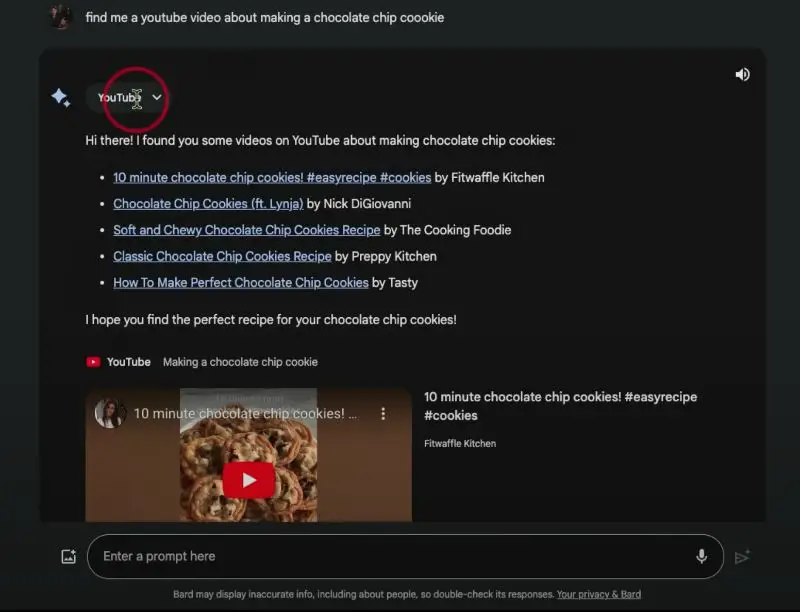
Google Workspace Integration
Bard isn’t just about chatting; it’s a whiz at going through your emails and Google Drive documents. Imagine quickly sorting through your inbox or summarizing a lengthy report without breaking a sweat. Bard can do that, making it a handy tool for managing digital clutter and extracting key information.
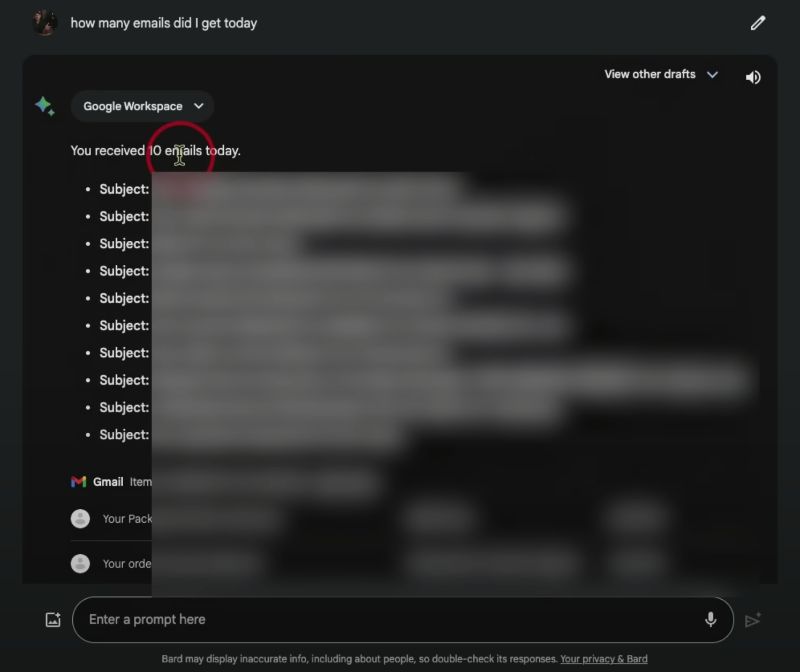
Picture Bard sifting through your emails to find urgent messages or deadlines. Or, imagine it summarizing the main points of a new document in Google Docs. Bard turns these often time-consuming tasks into quick, effortless actions.
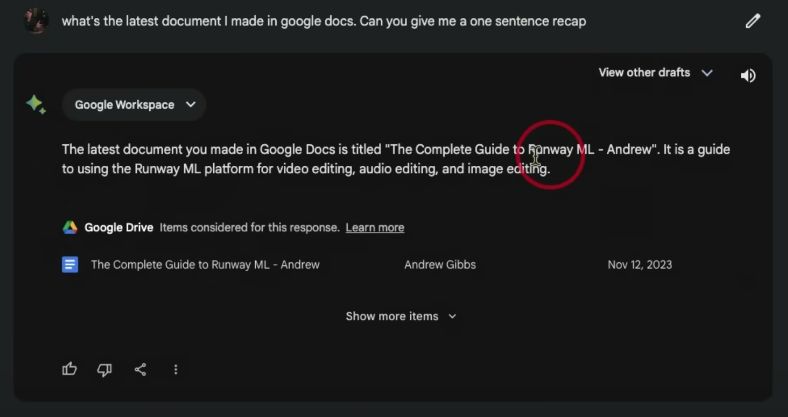
Image Analysis and Data Tabulation
Bard steps up its game with image analysis. Upload a picture, and Bard can dissect it, offering insights or identifying key elements. This feature is a game-changer for visual data interpretation.
After analyzing images, Bard can convert its findings into data tables. Even better, you can export these tables directly to Google Sheets for further analysis or sharing. This seamless integration makes data handling and visualization a breeze.
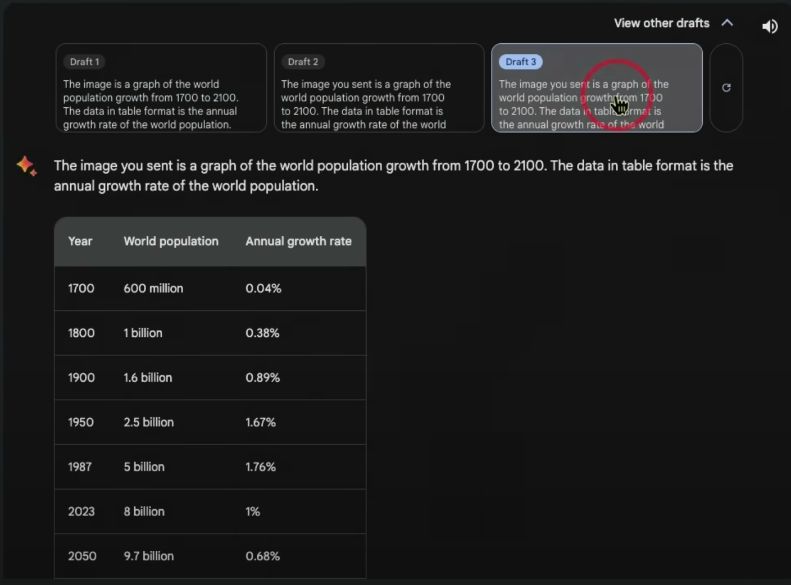
Sharing and Exporting Bard Interactions
Got some cool findings from Bard? Share them easily with public links. This feature allows you to distribute your Bard research with anyone, enhancing collaboration and information sharing.
Exporting Bard’s responses is super easy. You can send them straight to Google Docs or draft them into emails. This flexibility is great for preserving insights, creating reports, or sharing information in a professional format.
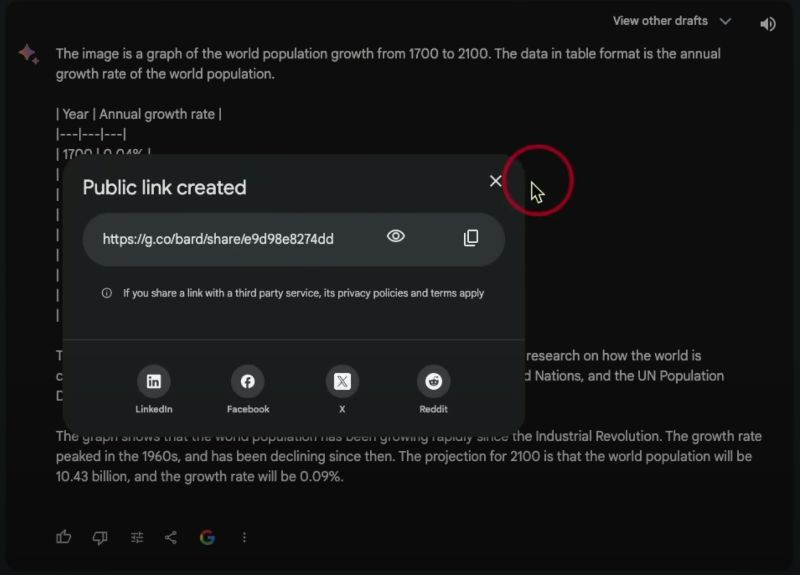
Looking Ahead
The future of Bard with Gemini looks bright. Its evolving capabilities hint at even more sophisticated AI interactions. We’re just scratching the surface of what Bard can do. As AI technology advances, expect Bard to become an increasingly integral part of our digital lives.
Additional Resources: Prompts Ideas
To interact effectively with Bard and Gemini, here are some tailored prompts:
Additional Prompts to Complement Starter Prompts:
- “Speak plainly.”
- “Skip complex terms.”
- “Simplify your request.”
- “Include examples.”
- “Test various prompts.”
Analyzing YouTube Videos:
- “Summarize this video.”
- “List top five points.”
- “Explain the main argument.”
- “Evaluate pros and cons.”
- “Address this question: [your query].”
Handling Emails and Documents:
- “Summarize this email.”
- “Highlight key points and deadlines.”
- “Explain sender’s relation and request.”
- “Mark urgent emails.”
- “Manage email organization.”
Drafting Emails:
- “Compose a response about [topic].”
- “Write a firm yet polite email.”
- “Make this email more professional.”
- “Condense and add a call to action.”
Tables and Data:
- “List image objects with descriptions.”
- “Summarize chart data in a table.”
>> You may also find the following of interest: How to Use Gemini Pro on Google AI Studio?
