Pika Labs, a cutting-edge AI text-to-video and image-to-video tool, empowers you to transform plain text into captivating videos and animations. Currently in beta access via Discord, Pika Labs offers an innovative way to generate videos effortlessly. In the dedicated “generate” channels on the Pika Labs Discord server, you can input your text prompts, and watch as Pika Labs magically crafts videos based on your ideas.
What sets Pika Labs apart is its flexibility. Users have the freedom to tweak various parameters, such as the aspect ratio. Whether you desire a vertical video with a 9:16 ratio or have specific images in mind for context, Pika Labs accommodates your creative vision.
Pika Labs has garnered acclaim for its ability to produce cinematic and dramatic videos. While it might require a few attempts to achieve the desired result, the text prompting feature shines, especially for requests like nature’s aerial shots.
For newcomers, we recommend exploring the generation rooms within the Pika Labs community. There, you can witness the full potential of Pika and connect with helpful fellow users who are eager to offer guidance and solutions to any challenges you may encounter.
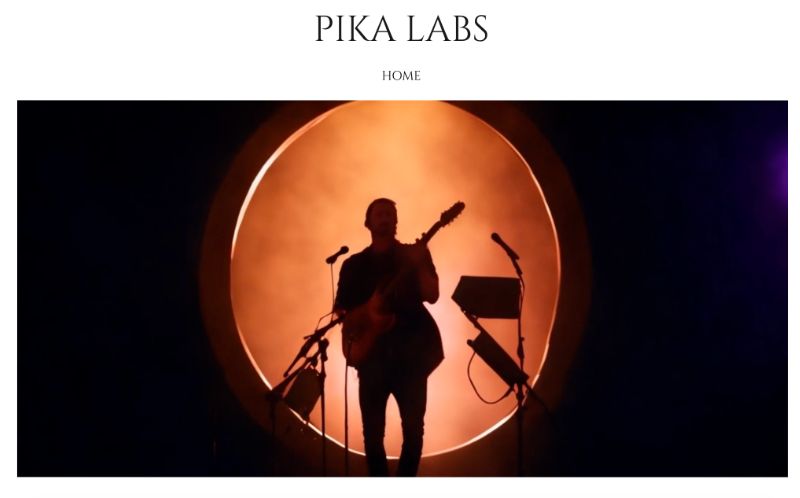
Starting with the Basics: Pika’s Fundamentals
Pika Labs is an innovative, FREE AI video generator. It uses artificial intelligence to transform text or image prompts into short videos. These creations are typically four seconds long and run at 24 frames per second. As a Discord-based platform, Pika integrates a social aspect into video generation.
How to Get Started
- Join the Server: Access Pika Labs through their Discord server. The link is available on the Pika website.
- Choose a Generation Room: After joining, select a generation room to begin your creative process.
- Begin Prompting: Use the text box and type
/createto start. For a more private experience, message the Pika bot directly.
Prompting Like a Pro
In Pika Labs, prompting is an art divided into three main categories: text prompting, image prompting, and setting parameters. Understanding these elements is key to creating compelling AI-generated videos.
Text Prompting
| Element | Description |
|---|---|
| Medium | Type of video (e.g., cinematic film, 3D animation) |
| Style | Genre (e.g., action, drama, sci-fi) |
| Scene | Character and location details |
| Action | Events or activities in the scene |
| Modulate | Atmospheric effects (e.g., rain, fog, lighting) |
Strategy: Combine these elements to guide the AI. While there’s no fixed formula, a well-structured prompt can enhance the output quality.
Image Prompting
| Step | Action |
|---|---|
| 1 | Upload an image for context |
| 2 | Add minimal text prompts focusing on action or changes |
Usage Tips: Image prompting is straightforward once accustomed. It’s ideal for scenes where the visual context is more important than detailed descriptions.
Parameters
Purpose: Parameters fine-tune the AI’s interpretation of your prompts. They control aspects like framerate, motion intensity, and guidance scale, ensuring the video aligns with your vision.
Tips and Tricks for Text Prompting in Pika Labs
Text prompting in Pika Labs is an art form, and while there’s no strict right or wrong method, certain strategies can significantly enhance your results. Here’s how to craft compelling prompts that effectively communicate your vision to the AI.
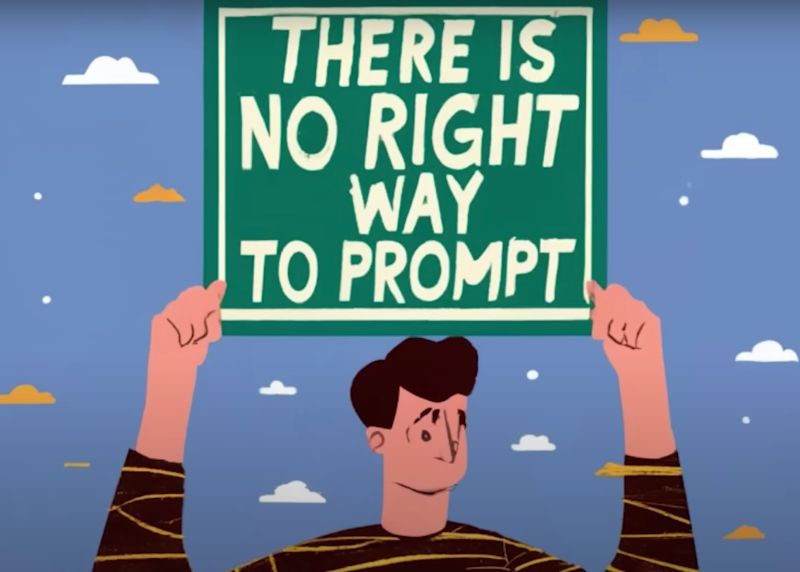
Structuring Your Prompt
- Starting the Prompt: Begin with
/create, followed by your video description and parameters. - Parameters Matter: Place them strategically, as they impact the entire prompt. Include atmospheric effects like rain or fog to set the mood.
Crafting the Prompt Elements
- Choose the Medium: Start by specifying the type of video, such as cinematic film or 3D animation.
- Define the Style: Select a genre that aligns with your concept, like action, drama, or sci-fi. Be specific to guide the AI accurately.
- Character and Location: Describe your character and scene setting. This provides context and depth to your narrative.
- Action: Clearly articulate the activities or events occurring in the scene. This drives the story forward.
- Atmospheric Keywords: Use these for mood setting. Elements like ‘horror film lighting’ or ‘sci-fi atmosphere’ can dramatically alter the video’s tone.
Leveraging the Power of Keywords
Token Keywords: These are critical. They influence the entire prompt, modifying the scene’s mood and aesthetic. Think of them as the final touch that brings your vision together.
What to Avoid
Avoid Filmmaker Names: Like in Mid-Journey, naming filmmakers in Pika doesn’t yield effective results. Instead, focus on the narrative elements.
Maximizing Text Prompting
Ideal Scenarios: Text prompts excel in specific scenarios, especially in creating nature scenes or aerial shots. Experiment with these to see how the AI interprets different landscapes and settings.
By following these tips, you can harness the full potential of text prompting in Pika Labs. Remember, the goal is to guide the AI with clarity and creativity, allowing it to bring your unique visions to life in dynamic and engaging ways.
Enhancing Creativity with Image Prompting in Pika Labs
Image prompting stands as a cornerstone feature of Pika Labs, offering a unique blend of visual inspiration and AI-driven video generation. This method opens up a new realm of possibilities, allowing for more precise control and alignment with your creative vision.
Leveraging Visual References
- Direct Influence: By uploading an image, you directly influence the AI’s output. This is particularly effective when you have a specific visual concept or scene in mind.
- Enhanced Accuracy: Unlike text prompts, images provide clear, unambiguous references, leading to more precise and tailored results.
How to Use Image Prompting
- Initiate Prompting: Start by typing
/createin the Pika chat, followed by any additional descriptions or parameters for your video. - Upload Your Image: Select the ‘image’ option and upload your chosen picture. This image serves as the foundation for the AI’s video generation process.
- Combine with Text: If needed, supplement your image with text prompts to guide the AI further, especially for aspects not evident in the image.
The Strength of Image Prompting
- Contextual Clarity: Images offer contextual clarity that text alone may not provide, especially for complex or detailed scenes.
- Personalization: This approach allows for a higher degree of personalization, as the AI uses your specific image as a starting point.
- Complementary to Text: While image prompting is powerful on its own, it works best when combined with strategic text prompts for action or mood.
Navigating the Learning Curve
- Ease into It: While slightly less intuitive than text prompting, image prompting becomes more manageable with practice. Don’t hesitate to experiment with different images and accompanying text prompts.
Image prompting in Pika Labs is a game-changer for anyone looking to infuse their videos with a specific aesthetic or visual theme. It empowers you to steer the AI closely along your envisioned path, ensuring that the final output not only meets but exceeds your expectations.
Whether you’re crafting a detailed scene or aiming for a particular mood, image prompting is your tool for bringing those visions to life with precision and flair.
Check out this review article to understand all the features, pros and cons, step-by-step instructions, use cases, FAQs, and more about Pika Labs!
Commanding Pika: Harnessing Advanced Features for Enhanced Video Generation
Pika Labs stands out in the realm of AI video generation with its array of advanced commands. These features provide granular control over the video creation process, allowing users to fine-tune their projects with precision.

Key Advanced Commands in Pika Labs
- FPS (Frames Per Second) Command
- Purpose: Controls the video’s frame rate.
- Applications: Create slow-motion effects for dramatic scenes or fast-paced sequences for action-packed videos.
- Flexibility: Alter the tempo and feel of the video to match your creative vision.
- Motion Command
- Function: Adjusts the level of motion within the video.
- Use Cases: Ideal for adding dynamism to scenes, from subtle movements to high-energy action.
- Impact: Enhances the viewer’s engagement by varying the video’s activity level.
- Guidance Scale Command
- Role: Dictates the extent to which Pika adheres to the text prompt.
- Control: Modify this to create videos that are either closely aligned with your initial prompt or more abstract and inventive.
- Versatility: Offers the flexibility to balance between accuracy and creative liberty.
- Negative Prompting Command
- Functionality: Enables the exclusion of specific elements from the video.
- Applications: Remove unwanted features or focus on particular themes and concepts.
- Customization: Tailor your video content more precisely to your requirements.
Maximizing the Use of Advanced Features
- Experimentation: Don’t hesitate to experiment with different combinations of these commands. Each adjustment can significantly change the outcome, offering a plethora of creative possibilities.
- Balancing Commands: Understand the interplay between these commands. For instance, combining high FPS with intense motion can create a distinctly different effect compared to a lower FPS and motion setting.
- Contextual Application: Consider the context and purpose of your video when applying these commands. A documentary-style video might require different settings compared to a fantasy-themed creation.
The Animate Feature: Bringing Images to Life
Pika Labs AI Video Generation offers a powerful feature called “Animate” that allows users to bring images to life and create stunning animations. This feature uses AI text-to-video generation technology to create dynamic camera movements for your videos.
To use the Animate feature, simply type “/animate” in the prompt box, enter your text, and click the “plus” icon to import an image from your computer. Press Enter, and Pika Labs will generate a video with the animated image. It’s that simple!
The Animate feature is a game-changer for content creators who want to add a little extra flair to their videos. With Pika Labs, you can easily transform static images into eye-catching animations that will captivate your audience.
Whether you’re a beginner or an advanced user, the Animate feature is easy to use and offers a wide range of possibilities. You can experiment with different camera movements, add special effects, and create stunning visual effects that will make your videos stand out.
Final Thoughts: Embrace the Pika Journey
Embark on a journey of creativity and innovation with Pika Labs, a standout choice for crafting AI-generated videos. With its latest upgrades and an array of dynamic features, Pika Labs has established itself as a pivotal force in the AI video generation landscape.
Pika Labs isn’t just a tool; it’s a portal to a world of endless possibilities where both novices and seasoned creators can find new ways to express their visions. Whether you’re just starting out or seeking to push the boundaries of AI video creation, Pika Labs offers a platform to explore, experiment, and excel.
So, dive into the Pika experience and discover the vast potential of AI video generation. Let your creativity soar and see the remarkable places Pika Labs can take you on your digital storytelling journey.
🔥🔥🔥 Pika 1.0 is out now! Come see what new features it has to offer! 👉Click this guide, and learn how to use Pika 1.0 HERE.
