If you’ve ever felt bogged down by the technicalities of producing a video podcast, you’re in for a treat. AutoPod AI is the new best friend for podcasters, effortlessly transforming complex editing workflows into a seamless, enjoyable experience.
Let’s dive into how this AI-powered maestro is making podcast production not just simpler, but also a lot more fun.
What is AutoPod AI Podcast Generator?
AutoPod AI is a nifty plugin for Adobe Premiere Pro, acting like a tech-savvy companion streamlining your podcast editing process. It’s an AI-driven wizard nestled within Premiere Pro, transforming complex podcast production into an easy, enjoyable task.
Imagine you’re dealing with multiple video feeds for your podcast. AutoPod AI, as a Premiere Pro plugin, seamlessly merges them, crafting a polished, professional-looking episode. It’s essentially a magic wand for your video podcast production!
But AutoPod AI isn’t just about merging and editing video clips. It’s intelligent, learning from vast amounts of podcast footage to replicate the intricate decision-making of an experienced human editor, but much quicker.
Envision achieving those vibrant cuts and captivating transitions all on autopilot, yet still retaining a personal flair. It’s as if your podcast is undergoing a Hollywood-level edit, minus the extravagant budget or a team of professional editors.
For those keen on social media presence, AutoPod AI is a game-changer. It fine-tunes your podcast to ensure it looks great on any social platform, be it Instagram, Facebook, or others. With AutoPod AI, your content is not just created; it’s crafted to stand out wherever you share it.
Key Features
AutoPod AI is revolutionizing the podcasting world with its cutting-edge features. Here’s a rundown of its main features that are turning heads in the industry:
- Multi-Camera Editing: This is a game-changer for podcasts with multiple angles. AutoPod AI handles various video feeds, syncing them perfectly. It’s like having a virtual director choosing the best shots for you.
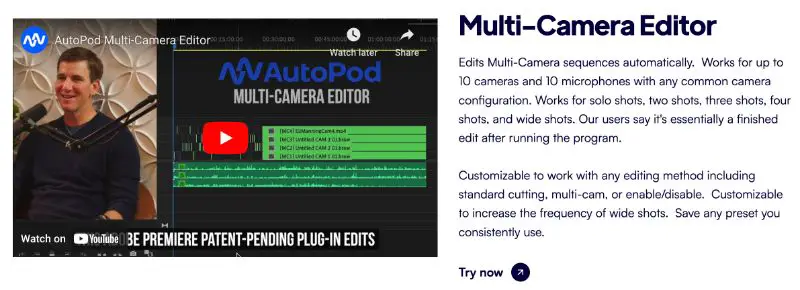
- AI-Driven Editing: The tool’s AI capabilities are its crown jewel. It learns from extensive podcast footage, emulating the decision-making of a seasoned human editor. This means your edits are not just automated but intelligently crafted.
- Social Media Integration: Creating content for different social platforms? AutoPod AI has you covered. It adapts your podcast for various formats, be it Instagram stories or YouTube videos, ensuring your content fits perfectly on each platform.
- Jump Cut Feature: Keeping viewers engaged is crucial, and AutoPod AI’s jump cut feature does just that. It automatically creates engaging, dynamic cuts, keeping the energy of your podcast high and your audience hooked.
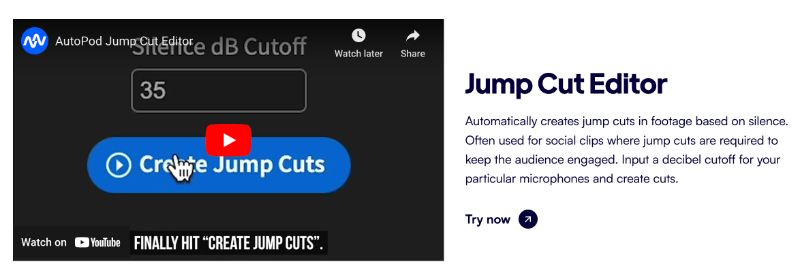
- Time Efficiency: One of the biggest draws of AutoPod AI is its ability to save time. What used to take hours in editing can now be accomplished in minutes, freeing up precious time for content creators to focus on what they do best – creating.
- Customization Options: While AutoPod AI automates editing, it also offers customization options. This flexibility allows podcasters to add their personal touch and maintain control over the final output.
Pros & Cons
Pros: Why You’ll Love AutoPod
- Time Saver: AutoPod does the heavy lifting, editing a one-hour podcast in less than a minute. More time for coffee breaks!
- User-Friendly: It’s like having an extra pair of hands that know exactly what to do. Even if you’re not a tech wizard, you’ll find AutoPod easy to navigate.
- Quality Output: The tool’s AI mimics a skilled human editor, ensuring your podcasts don’t just sound great, but look great too.
Cons: The Flip Side
- Gap Cutter Limitations: The Gap Cutter can be a bit finicky, especially if your podcast format doesn’t play by the rules. It’s like that one puzzle piece that just won’t fit.
- AI vs. Auto Editor: Despite the AI tag, AutoPod works more on a set of rules rather than learning on the go. Think of it as a smart robot, but not quite a robot genius.
- Specific Requirements: To get the best out of AutoPod, you need separate audio tracks for each speaker. It’s a bit picky, but hey, quality demands specifics.
How to Download and Install AutoPod?
Downloading and installing AutoPod is a straightforward process, designed to get you up and running with minimal fuss. Here’s a step-by-step guide to help you seamlessly integrate AutoPod into your podcast production workflow:
- Visit the AutoPod Website: Start by heading over to the official AutoPod website. Here, you’ll find all the information about the tool, including detailed feature descriptions and pricing plans.
- Choose Your Plan: Before downloading, you’ll need to select a plan that suits your needs. AutoPod usually offers different subscription options, including a free trial for new users. Pick the one that aligns with your podcasting frequency and budget.
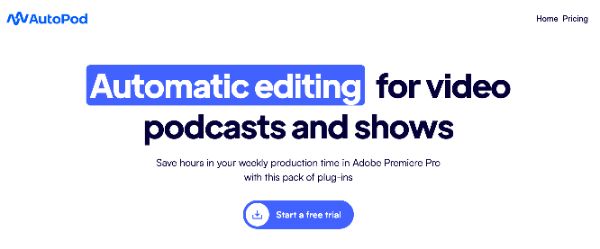
- Create an Account: To proceed with the download, you’ll likely need to create an account. This typically involves providing basic information like your name, email address, and choosing a secure password.
- Download the Software: Once your account is set up, you’ll gain access to the download link. Make sure to select the version compatible with your operating system – AutoPod usually supports both Windows and Mac.
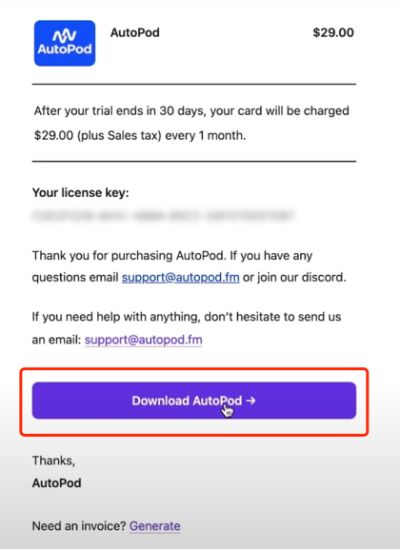
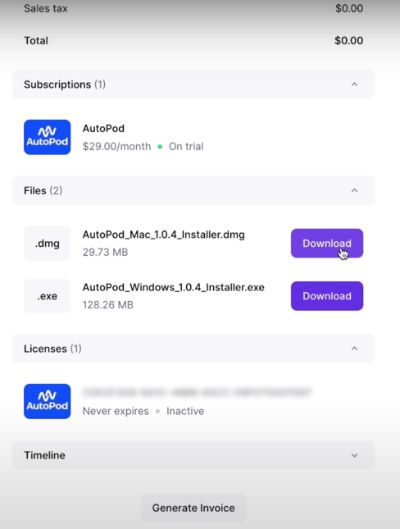
- Install AutoPod: After downloading, locate the installer file on your computer and open it. The installation wizard will guide you through the process. It’s usually a matter of a few clicks – agree to the terms, choose an installation location, and let the installer do its job.
- Integration with Adobe Premiere Pro: As AutoPod is designed to work with Adobe Premiere Pro, ensure you have this software installed on your computer. Once AutoPod is installed, it should automatically integrate with Premiere Pro, appearing as a plugin within the software.
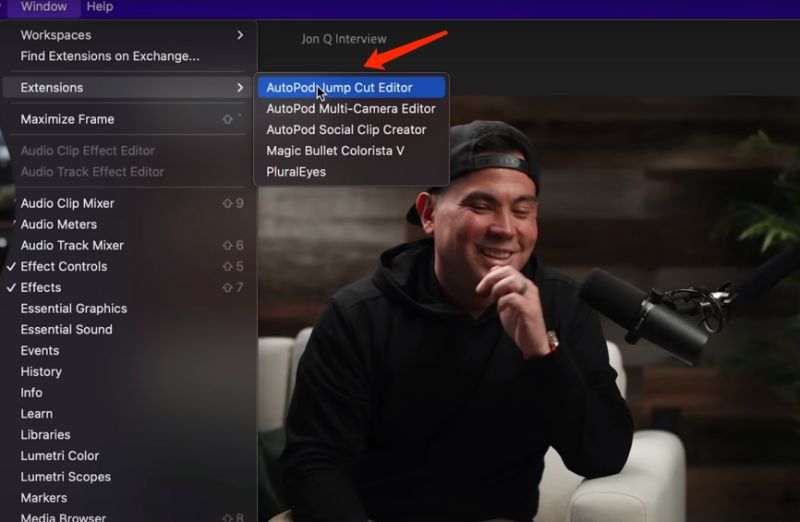
- Activation: To activate AutoPod, you might need to enter the license key provided during your subscription purchase. This is usually done the first time you open the AutoPod plugin in Adobe Premiere Pro.
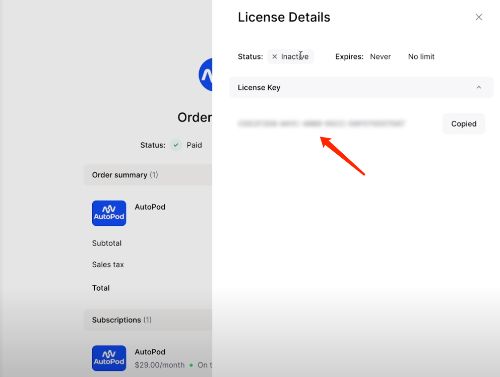
How to Use AutoPod AI Editor? Step-by-Step Guide
Step 1: Open Adobe Premiere Pro
Begin by launching Adobe Premiere Pro on your computer. Make sure you’re using a version that’s compatible with AutoPod.fm to ensure seamless integration.
Step 2: Access AutoPod.fm Plugin
Once Premiere Pro is open, navigate to the ‘Window’ menu, and then to ‘Extensions’. Here, you’ll find AutoPod.fm listed among other plugins. Click on it to open the AutoPod.fm interface within Premiere Pro.
Step 3: Import Your Podcast Footage
Before you can utilize AutoPod.fm, you need to have your podcast footage ready in Premiere Pro. Import your video and audio files into the project panel of Premiere Pro as you normally would for any editing project.
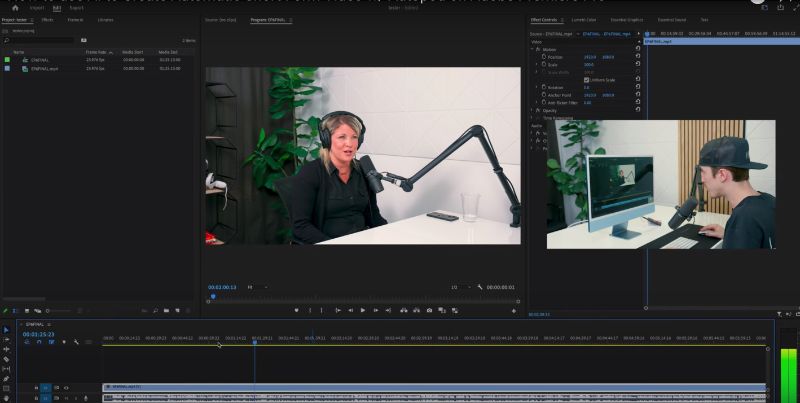
Step 4: Synchronize Your Footage
If your podcast uses multiple cameras or audio sources, synchronize them in Premiere Pro. This step is crucial for AutoPod.fm to accurately edit multi-camera sequences.
Step 5: Set Up AutoPod.fm Parameters
In the AutoPod.fm interface, you’ll find different parameters and settings. This includes options for multi-camera editing, social clip creation, and jump-cut editing. Adjust these settings based on your podcast’s specific needs.
Step 6: Run AutoPod.fm for Automated Editing
After setting your parameters, click the button to start the AutoPod.fm editing process. The tool will automatically apply the selected settings to your footage, handling tasks like switching camera angles and creating jump cuts.
Step 7: Review and Customize
Once AutoPod.fm has completed its automatic editing, review the output. You can then make manual adjustments if needed. This step ensures that while the bulk of the work is automated, you still have full creative control over the final product.
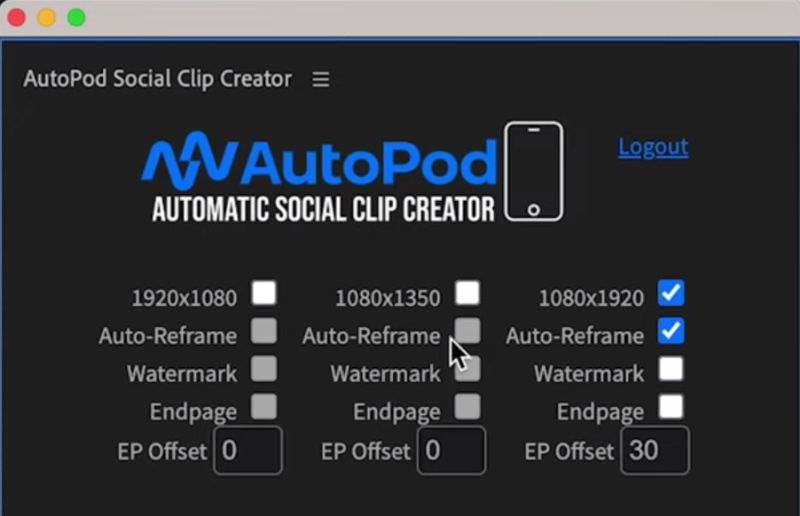
Step 8: Export Your Podcast
After finalizing the edits, export your podcast using Premiere Pro’s standard export features. You can choose the format and settings that best suit your distribution platform, whether it’s for YouTube, a podcast network, or social media.
Step 9: Share Your Podcast
With your podcast edited and exported, it’s ready to be shared with your audience. Upload it to your preferred platform, and let your listeners enjoy your professionally edited podcast.
User Review on AutoPod.fm
Alright, let’s see what the buzz is about AutoPod.fm from the folks who’ve been hands-on with it. I’ve scoured through various user reviews and here’s the unvarnished scoop on what they’re saying:
The High Fives:
- Multi-Camera Marvel: Users are raving about the multi-camera editing feature. It’s a big hit, especially for those dealing with interviews or panel discussions. They love how it effortlessly juggles different video feeds, making their podcasts look top-notch.
- Time Saver: The consensus is clear – AutoPod.fm is a massive time saver. People who previously spent hours editing are now wrapping things up in a fraction of the time, and they’re pretty stoked about it.
The Gripes:
- Gap Cutter Glitches: Not all that glitters is gold. The Gap Cutter feature, for instance, is getting some flak for being a bit hit-or-miss. It seems to fumble when clips don’t align perfectly, leaving some users wishing for more.
- Not Quite the AI Dream: There’s a bit of a debate on the AI aspect. While some find its automated editing helpful, others point out it’s not the deep, learning AI they expected. It’s more about following rules than making creative decisions.
A Mixed Bag:
- Compatibility Woes: For those not using Adobe Premiere Pro, the journey gets a bit rocky. While you can export edits into other formats like XML, it’s an extra step that not everyone is jazzed about.
- Audio Adjustments: Some users mention having to tweak audio levels manually to get the best out of the tool, which, while not a deal-breaker, is something to keep in mind.
Overall Verdict:
User reviews paint AutoPod.fm as a handy tool with its share of shining moments and areas needing improvement. It’s a hit for quick, multi-camera edits but may not fully satisfy those seeking deep AI sophistication or flawless gap cutting. As with any tool, it’s about finding the right fit for your specific needs.
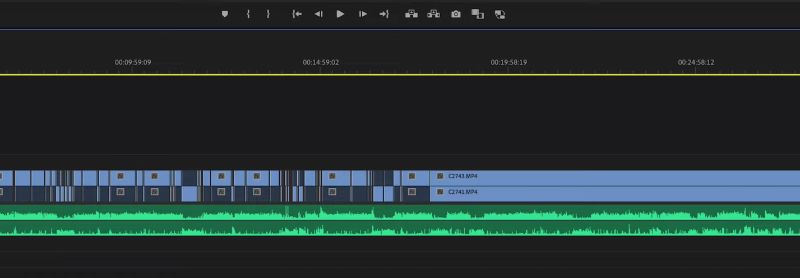
Exploring the Perfect Use Cases for AutoPod
AutoPod is the secret ingredient for certain types of podcasters and video creators. Let’s dive into some specific scenarios where AutoPod truly shines, making it an indispensable asset:
For the Multi-Camera Podcast Wizard
If you’re running a podcast with multiple cameras capturing every angle and reaction, it’s a visual treat. But the editing? That’s a nightmare. Enter AutoPod.
With its multi-camera editing prowess, it seamlessly stitches together footage from different angles, ensuring your podcast looks as dynamic as the conversation it captures. It’s perfect for interview-style podcasts or roundtable discussions where capturing everyone’s expressions is key.
The Social Media Savvy Podcaster
If you’re juggling podcasting with creating content for social media, AutoPod is your new best friend. Its social clip creator feature lets you effortlessly repurpose podcast content for platforms like Instagram, Facebook, and YouTube.
Think teasers, highlights, or even full episodes formatted perfectly for each platform. For podcasters aiming to grow their audience across various social channels, AutoPod is a godsend.
The Efficiency Expert
Time is money, especially for solo podcasters or small teams managing everything from content creation to editing. AutoPod’s automated editing features, like the jump cut editor, are a boon for those looking to produce content quickly without sacrificing quality.
It’s ideal for creators who need to churn out episodes rapidly or work on tight schedules.
The Perfectionist Podcaster
For podcasters who are particular about their content but lack the time or skills for detailed editing, AutoPod strikes the perfect balance. It automates the tedious parts of editing while still allowing for manual tweaks and adjustments. This means you can maintain high standards for your podcast with far less effort.
The Podcasting Educator
Educational podcasts often involve a mix of talking heads, presentations, and screen shares. AutoPod simplifies the editing process, allowing educators to focus more on content and less on the technical aspects of video editing. It’s a great tool for those in the education sector looking to produce informative, visually engaging content.
The Storytelling Vlogger
Vloggers telling stories through their podcasts can benefit from AutoPod’s ability to create engaging visual narratives. Its editing tools ensure that the visual flow matches the storytelling pace, keeping viewers hooked throughout the episode.
Plan & Pricing for AutoPod.fm AI
When it comes to choosing the right plan for AutoPod.fm AI, understanding the pricing structure is crucial. Whether you’re an individual content creator or part of a larger team, there’s an option tailored to your needs. Let’s break down the available plans in a clear and concise table to help you make an informed decision:
| Plan Type | Price | Features Included | Additional Benefits |
|---|---|---|---|
| Individual | $29 per month | Multi-Camera Editor, Social Clip Creator, Jump Cut Editor | 30-Day Free Trial for Monthly Billing; 1 Month Free per Year for Annual Billing |
| Annual | $313.20 per year | Multi-Camera Editor, Social Clip Creator, Jump Cut Editor | Cost Savings Compared to Monthly Plan |
The individual plan is great for solo podcasters or small teams, priced at $29 per month. It includes all the essential editing tools like the Multi-Camera Editor, Social Clip Creator, and Jump Cut Editor. Plus, there’s a 30-day free trial for monthly billing, allowing you to test the waters before committing.
Opting for the annual plan, priced at $313.20 per year, is a cost-effective choice. It offers the same features as the monthly plan but with significant savings – effectively giving you one month free compared to the monthly subscription.
These pricing options are designed to be straightforward and accessible, ensuring you have all the advanced editing tools you need without any hidden costs or complex pricing tiers. This approach simplifies the decision-making process, allowing you to focus more on producing quality podcasts with efficiency and ease.
Exploring Alternatives to AutoPod.fm AI for Podcast Editing
While AutoPod.fm AI has made a name for itself in the podcast editing world, it’s always smart to know what else is out there. Whether you’re looking for different features, price points, or just curious about what other tools can offer, let’s dive into some of the popular alternatives to AutoPod.fm AI.
Here’s a quick comparison to help you weigh your options:
While not all of the tools listed in the previous comparison are AI-driven podcast generators, there are several alternatives to AutoPod.fm AI that leverage AI technology for podcast production. Let’s take a look at some AI-focused tools in the podcast editing landscape:
| Software | Price Range | AI Capabilities | Unique Selling Point |
|---|---|---|---|
| Descript | Subscription-based, starts from $12/month | AI-driven transcription and editing, Overdub feature for voice synthesis | Ideal for script-heavy podcasts, offers text and audio editing |
| Sonix.ai | Subscription-based, starts from $10/hour | AI transcription with high accuracy, language support | Great for multilingual podcasts, focuses on transcription accuracy |
| Trint | Subscription-based, starts from $48/month | AI-powered transcription and editing | Useful for team collaboration and podcasts involving multiple speakers |
| Happy Scribe | Pay-as-you-go, starting at €0.20/minute | AI-driven transcription and subtitle generation | Excellent for podcasts needing subtitles, supports multiple languages |
| Otter.ai | Subscription-based, starts from $8.33/month | AI for real-time transcription, speech recognition | Best for live podcast recordings, offers real-time collaboration |
These AI-driven tools primarily focus on transcription and editing, offering various features that can be valuable for podcast production. Each of these tools harnesses AI to streamline different aspects of podcast creation, from transcribing speech to facilitating collaborative editing.
Depending on your specific needs, whether it’s real-time transcription, language support, or AI voice synthesis, these alternatives offer a range of capabilities to enhance your podcast production process.
FAQs
The Recap
And there you have it – a deep dive into AutoPod.fm AI and its world of automated podcast editing. From its time-saving AI features to the ease it brings to multi-camera podcast projects, it’s clear that AutoPod.fm AI has carved out its niche in the podcasting toolkit.
Whether you’re a seasoned podcaster looking to streamline your process or a newbie stepping into the dynamic world of podcasting, AutoPod.fm AI offers a blend of efficiency and simplicity.
Remember, every tool has its strengths and limitations, and the key is finding the one that aligns with your specific needs. Happy podcasting, and may your editing be as smooth and enjoyable as the stories you tell!

