Ever get stuck in the land of wonky formats and incompatible files? Can’t upload your grandma’s birthday bash to Facebook because it’s stuck in an ancient VHS dialect? Fear not, my friends, for today we embark on a glorious quest to vanquish these digital dragons with the mighty HitPaw AI Video Converter! ⚔️
In this epic review, we’ll be dissecting this software like a digital alchemist, uncovering its hidden treasures and exposing any lurking gremlins. So grab your popcorn (or your preferred conversion snack), settle in, and get ready to unleash your inner video-converting champion!
What is HitPaw AI Video Converter?
Think of it as the ultimate video chameleon, capable of transforming your files into pretty much any format you need. It’s a master of disguise, seamlessly blending with different video and audio needs. Whether you’re looking for simple MP4 conversions or want to harness the power of AI to upscale blurry footage, HitPaw has the tools to make it happen.
No more compatibility dramas or format frustrations! HitPaw speaks over 1000 different video and audio languages, ensuring your files can play on any device or platform you choose. It’s like a universal translator for your digital media, breaking down barriers and bringing harmony to your video world.
Tired of those pesky YouTube ads interrupting your binge-watching sessions? HitPaw lets you download videos and playlists from over 10,000 websites, giving you the freedom to enjoy your favorite content offline, ad-free, and on your own terms.
Pros & Cons
Pros:
- Versatile Formats: Supports over 1000 video and audio formats.
- AI Features: Advanced AI capabilities for video enhancement.
- Editing Tools: Basic video editing options included.
- Speed: Fast conversion speeds.
- User-Friendly: Easy-to-navigate interface.
Cons:
- Trial Limitations: Free version has limited features.
- Resource Intensive: May require a powerful PC for best performance.
Features
| Feature | Description | Available in Free Version? |
|---|---|---|
| Video Conversion | Convert videos between over 1000 formats, including 4K and 8K. Ideal for various devices and platforms. | Yes, with limitations |
| AI Enhancements | Uses AI for video stabilization, improving shaky footage, and enhancing overall video quality. | No |
| Editing Options | Offers tools for cutting, merging, compressing videos. Simplifies editing tasks without needing complex software. | Yes, basic tools |
| DVD Burning | Allows users to burn videos onto DVDs, offering customization options for DVD labels, menus, and aspect ratios. | No |
| Music Conversion | Converts music files without compromising quality. Supports various audio formats. | Yes |
| Apple Music Downloader | Downloads and converts Apple Music tracks, enabling offline listening and format changing. | No |
| Audible Converter | Converts Audible audiobooks to popular audio formats like MP3, maintaining chapter divisions. | No |
| Speed & Efficiency | Offers fast processing speeds, utilizing GPU acceleration for quicker conversions. | Yes, but faster in paid version |
| Batch Processing | Allows conversion of multiple files simultaneously, saving time and effort. | Yes, but with limited capacity |
Each feature is crafted to enhance your video and audio experience, with some features limited or enhanced in the paid version.
Welcoming HitPaw to Your Digital Home: The Download and Installation Guide
Before you embark on video-converting adventures, let’s get HitPaw AI Video Converter comfy and cozy on your device. Here’s a step-by-step guide to make the process as smooth as butter:
1. Embark on a Digital Quest:
- Fire up your favorite web browser and type in “HitPaw AI Video Converter” (or click this handy link: https://www.hitpaw.com/video-converter.html). No need for map-reading skills here!
2. Click That Download Button Like a Boss:
- Once you’re on the HitPaw website, locate the big, bold “Free Download” button (or “Buy Now” if you’re feeling fancy). Click it with confidence, and the download magic will begin.
3. Embrace the Installation Wizard:
- Once the download is complete, find the installation file (usually hanging out in your Downloads folder) and double-click it. A friendly installation wizard will pop up, ready to guide you through the process.
4. Follow the Wizard’s Wise Words:
- The wizard will ask a few simple questions (like where you want to install HitPaw and whether you agree to its terms). Just click “Next” and nod along wisely. It’s like a casual chat with a helpful tech genie.
5. Unleash the Converter (and Maybe Grab a Snack):
- Once you’ve answered the wizard’s inquiries, click “Install” and let HitPaw work its setup magic. This might take a few moments, so feel free to stretch your legs, grab a snack, or contemplate the meaning of video formats.
6. Behold! The Gateway to Conversion:
- When the installation is complete, click “Finish” (or “Launch” if you’re eager to dive in). HitPaw AI Video Converter will proudly appear on your screen, ready to transform your videos into digital masterpieces.

Congratulations! You’ve successfully welcomed HitPaw into your digital abode. Now, let’s get those conversions rolling!
Conquering Conversions: A Hands-on Guide to HitPaw AI Video Converter
Okay, you’ve got HitPaw AI Video Converter downloaded and ready to rumble. But how do you unleash its video-converting mojo? Fear not, brave adventurer, for we’re about to embark on a step-by-step journey through the land of format transformations!
1. Add Your Digital Delights:
First things first, let HitPaw know what you want to convert. Click the “Add Video” button or simply drag and drop your video files (photos and audio work too!) into the converter’s welcoming embrace. You can even add multiple files for batch processing, saving you precious time.
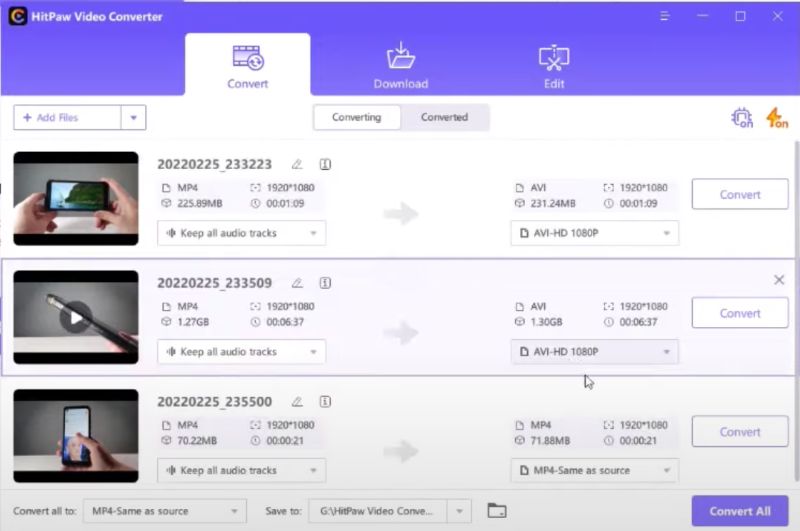
2. Choose Your Destiny:
Now, where do you want these files to go? Click the “Output Format” dropdown menu and prepare to be dazzled by a smorgasbord of choices! Over 1000 formats await, from classic MP4 to trendy WebM. Need your video ready for your grandma’s Facebook feed? Choose MP4 (H.264). Planning to upload a killer cat video to TikTok? Select WebM. HitPaw speaks over 1000 video and audio dialects, ensuring your media can strut its stuff anywhere.
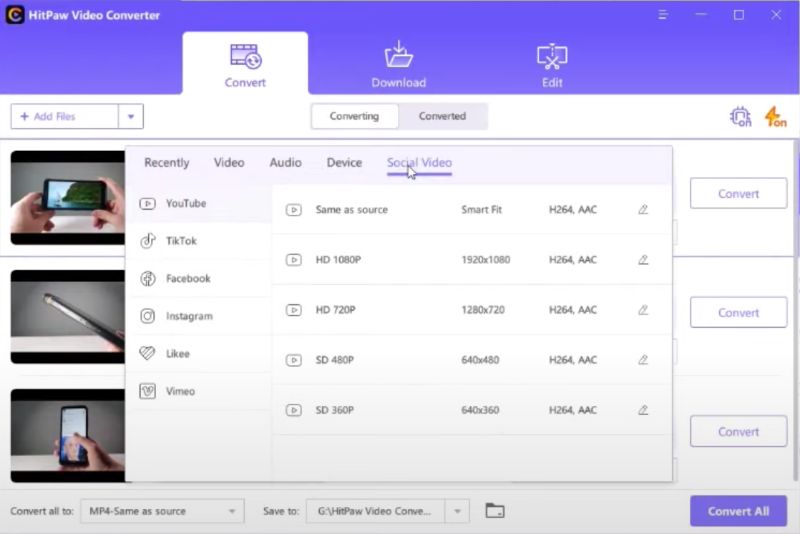
3. Tweak the Trifles (Optional):
HitPaw lets you customize your conversions (if you’re feeling fancy). Click the “Settings” cogwheel and tinker with things like video resolution, bitrate, and frame rate. For even deeper control, delve into the “Advanced” tab and adjust encoding parameters like H.264 profiles and codecs. But hey, if you’re a conversion newbie, don’t sweat it! HitPaw defaults work great for most needs.
4. Unleash the AI Magic (Also Optional):
Feeling your video’s looking a bit pixelated? Click the “AI Enhance” button and watch HitPaw’s AI work its magic! Upscale blurry footage to crystal-clear clarity, or banish video noise like it’s never existed. Remember, this feature lives in the paid version, but trust me, it’s worth the upgrade if you’re a perfectionist (like me!).
5. Hit the Convert Button (The Fun Part!):
Ready to witness the digital metamorphosis? Click the big, friendly “Convert” button (or “Convert All” if you’re a batch processing pro). Sit back, relax, and watch as HitPaw works its lightning-fast conversion magic. It’s so quick, you might even have time to whip up a celebratory snack.

6. Behold! Your Converted Masterpieces:
Once the conversion’s complete, HitPaw will proudly present your newly minted files in the “Converted” tab. Click “Open Folder” to bask in their digital glory, or share them with the world (and your grandma) to their pixelated delight.

Use Cases: Unleashing Its Power for Everyday Needs
HitPaw AI Video Converter isn’t just a one-trick pony in the video-converting rodeo. It’s a Swiss Army knife, ready to tackle a variety of real-world challenges:
1. The Nostalgia Crusader: Breathe new life into your collection of dusty VHS tapes or camcorder recordings. HitPaw’s AI upscaling can transform blurry memories into crystal-clear HD, letting you relive those precious moments with sharper detail. Imagine seeing grandpa’s backyard barbecue in glorious high definition!
2. The Social Media Maestro: Conquering the ever-changing format demands of social media is a constant battle. HitPaw simplifies the process. Need a video optimized for Instagram Stories? HitPaw has a preset just for that. Want to upload a hilarious cat compilation to TikTok? It’s just a click away. No more struggling with incompatible formats or endless codec searches.
3. The Offline Binge-Watcher: Tired of buffering woes interrupting your movie marathons? HitPaw lets you download videos and playlists from over 10,000 websites, including YouTube, Vimeo, and Dailymotion. Build your own offline library of entertainment, ready to play whenever, wherever, without a single pesky ad.
4. The Audio Alchemist: HitPaw isn’t just for video! Need to convert your audiobook collection from AAC to MP3 for easier listening on the go? Or maybe you want to extract the soundtrack from your favorite movie to create a custom playlist? HitPaw’s audio converter handles it all with ease.

5. The Tech Minimalist: HitPaw wants to simplify your digital life, not clutter it. Its batch processing feature lets you convert multiple files at once, saving you precious time and mental energy. No more waiting for individual conversions one by one. Just toss your files in and let HitPaw handle the rest.
6. The Gift Guru: Create personalized gifts that go beyond the ordinary. Burn your cherished home videos onto DVDs to share precious memories with family and friends. HitPaw’s DVD burner makes the process easy and efficient, letting you preserve those special moments in a tangible format.
HitPaw AI Video Converter: Find Your Perfect Pricing Plan
HitPaw AI Video Converter offers a variety of plans to cater to different video conversion needs and budgets. Whether you’re a casual user looking for the basics or a content creator needing advanced features, there’s a plan that’s right for you.
Individual Plans:
| Plan | Price | Duration | Key Features |
|---|---|---|---|
| Free | $0 | – | Convert basic video & audio formats, batch processing, limited AI enhancements |
| Monthly | $19.95 | 1 month | All Free plan features + DVD burning, Apple Music download, Audible conversion, unlimited AI noise reduction |
| Yearly | $39.95 | 1 year | All Monthly plan features + lifetime free updates & priority support |
| Perpetual | $79.95 | Lifetime | All features, lifetime free updates & priority support |
Additional notes:
- All paid plans come with a 30-day money-back guarantee, instant delivery by email, and 24/7 tech support.
- The pricing above applies to individual licenses for either macOS or Windows.
- For larger teams or businesses, HitPaw offers annual business plans with support for multiple PCs at a discounted rate.
Choosing the right plan:
- Free plan: Perfect for occasional conversions of basic formats.
- Monthly plan: Ideal for regular users who need additional features like DVD burning and AI noise reduction.
- Yearly plan: Provides significant savings compared to the monthly plan, suitable for power users and video editors.
- Perpetual plan: The most cost-effective option for long-term users who want all features and lifetime updates.
- Annual Business plan: Best for businesses or teams needing to convert videos on multiple PCs.
Remember: Consider your video conversion needs, budget, and desired features when choosing a plan. HitPaw AI Video Converter offers a flexible pricing structure to ensure you find the perfect fit.
Through the User Lens: A Portrait of HitPaw AI Video Converter
Users of HitPaw AI Video Converter paint a varied picture. Many praise its versatility, highlighting the wide range of formats supported, AI enhancements that sharpen blurry footage, and lightning-fast conversions. They particularly appreciate it for ripping DVDs, downloading music, and batch processing multiple files, making it a one-stop shop for multimedia needs.
However, some drawbacks emerge. The free version’s feature limitations leave some feeling restricted, while the lack of advanced editing tools like trimming or adding effects might disappoint video editing enthusiasts. Pricing concerns also surface, with some finding individual licenses a bit steep compared to competitors. Customer support experiences are mixed, with some praising prompt replies while others encountered delays or communication issues.
Ultimately, HitPaw’s appeal depends on your priorities. If you need a user-friendly, fast converter with AI enhancements and extensive format support, it’s definitely a contender. But if you require advanced editing features or prioritize budget-friendly options, you might want to explore alternatives. Consider your needs and weigh the pros and cons before making your decision.
Beyond HitPaw: 5 Best AI Video Converter Alternatives
HitPaw AI Video Converter isn’t the only contender in the video conversion arena. Let’s explore some worthy alternatives, each with its unique strengths and quirks:
| Tool | Key Features | Pros | Cons | Pricing |
|---|---|---|---|---|
| Any Video Converter Ultimate | Extensive format support, DVD/Blu-ray ripping, screen recording, video download | Budget-friendly, lifetime license option, user-friendly interface | Basic editing capabilities, occasional conversion glitches | Free; Pro license from $39.95 |
| Wondershare UniConverter | All-in-one solution with conversion, editing, compression, screen recording | Powerful editing tools, AI upscaling, batch processing | Steeper learning curve, pricey individual licenses | Free; Premium plan from $49.95/year |
| Filmora Video Converter | Beginner-friendly interface, AI audio noise reduction, social media optimization presets | Intuitive design, fast conversions, budget-friendly option | Limited format support, lack of advanced editing features | Free; Lifetime Pro license from $29.99 |
| Movavi Video Converter | Simple interface, hardware acceleration for fast conversions, multi-track audio editing | User-friendly, supports HEVC encoding, decent free version | Limited advanced editing tools, some features only in paid versions | Free; Pro version from $39.95 |
| DVDFab Video Converter AI | Powerful AI upscaling and video enhancement, diverse format support, DVD/Blu-ray ripping | Excellent AI features, batch processing, lifetime updates | Higher price point, resource-intensive | Free trial; Lifetime license from $59.99 |
Remember: The best AI video converter is the one that suits your specific needs and budget. Consider factors like:
- Format support: Do you need to convert a wide range of formats, including niche ones?
- AI features: How important are AI upscaling, noise reduction, or other functionalities?
- Editing capabilities: Do you need basic editing tools like trimming or merging?
- Price: Are you looking for a free option, a budget-friendly solution, or a feature-packed premium tool?
FAQs
HitPaw AI Verdict: A Versatile Converter with Room for Choice
HitPaw AI Video Converter stands as a versatile tool that gracefully adapts to various video and audio challenges. Its extensive format support, lightning-fast conversions, and AI-powered enhancements like upscaling and noise reduction make it a compelling choice for both casual users and content creators.
While the free version offers a glimpse of its capabilities, unlocking its full potential requires a paid plan. It’s essential to consider your needs and budget carefully when selecting the most suitable plan.
It’s important to note that HitPaw’s primary focus is on conversion, not editing. While it provides basic editing features, those seeking a full-fledged editing suite might need to explore alternative software.
Overall, HitPaw AI Video Converter excels in user-friendliness, speed, and AI capabilities. It’s a strong contender for those seeking a versatile converter with AI-powered features. However, as with any tool, the perfect fit depends on individual needs and preferences. Carefully weigh the pros and cons, consider potential alternatives, and choose the software that empowers you to master your digital conversions.

