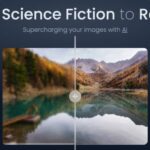Hey pixel pals, ever stare at a beautiful low-res image and whisper, “If only there was a way to make you bigger and better, like a superhero for blurry pics…”? Well, buckle up, because today we’re diving into the wondrous world of Upscayl AI Image Upscaler, your new best friend for transforming pixelated pals into high-res heroes!
This blog post is your one-stop shop to learn everything you need about Upscayl: what it is, how it works (like magic, seriously), and whether it’s the superhero your blurry babies need. So grab a coffee, get comfy, and prepare to have your mind blown (and your images upscaled, duh).
What is Upscayl AI Image Upscaler?
Upscayl AI Image Upscaler is a cool, free software tool that uses AI to smartly upscale your images, typically up to 4X, while keeping them crisp and clear. This local application processes images directly on your computer, offering faster and more efficient upscaling compared to server-dependent tools. Perfect for photographers, artists, or anyone wanting to give their images a quality boost without spending a dime.
Pros & Cons of Upscayl AI Image Upscaler
Pros:
- Free and Efficient: No cost, great for budget-conscious users.
- Quality Upscaling: Maintains clarity even when enlarging images.
- Local Processing: Speedy upscaling, no server delays.
Cons:
- Hardware Dependent: Needs a decent computer for best performance.
- Limited Upscaling: Default is 4X, may not suit all needs.
- Learning Curve: Might take some time to navigate for beginners.
Features of Upscayl AI Image Upscaler
| Feature | Description |
|---|---|
| AI-Driven Upscaling | Upscayl uses AI to make images bigger and clearer. It’s like having a tech-savvy buddy who’s great at editing photos. |
| Scaling Options | You can upscale images by 4X by default. But, if you need more or less, you’ve got options to adjust the scaling to fit your image just right. |
| Local Processing | This tool works on your computer, which means faster processing without depending on your internet speed. Great for getting things done quickly! |
| User-Friendly Interface | Super easy to use. You don’t need to be a tech guru to get your images looking sharp. |
| Format Support | Whether it’s JPG or PNG, Upscayl’s got you covered. This means less hassle in converting files. |
| Batch Upscaling | Got a bunch of images? Upscale them all at once. It’s a real time-saver, especially when you’ve got loads to do. |
| Double Upscale | The “Double Upscale” feature in Upscayl AI, exclusive to single mode, allows two consecutive upscalings of an image, achieving up to 16X enlargement. It’s ideal for significantly enlarging images. However, keep in mind that if you’re using batch mode, the upscaling is limited to 4X, so this mega boost is a single-mode exclusive perk. |
How to Access and Use Upscayl AI Image Upscaler?
Step 1: Download Upscayl AI for Your Operating System
Head over to the Upscayl AI website and download the tool for your specific operating system, whether it’s Windows, Mac, or Linux. This local application ensures that you’re not dependent on server speeds.
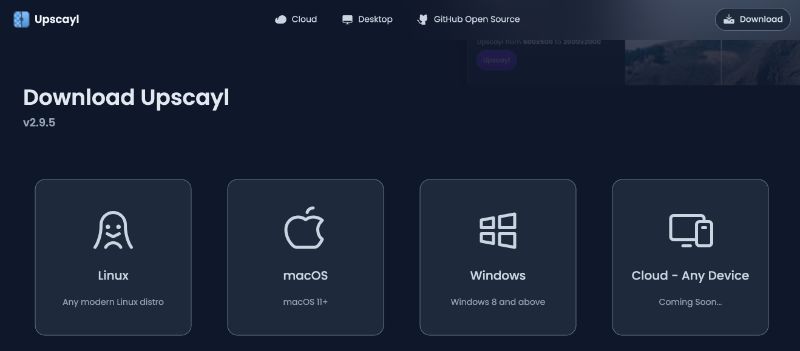
Step 2: Run the Installation
Once downloaded, run through the installation process. It’s straightforward and quick, setting you up for immediate use.
Step 3: Dive into Settings
Upon opening Upscayl AI, take a moment to explore the settings. Here you can play around with themes, add custom models, and set your preferred output file format, like JPEG for smaller file sizes.
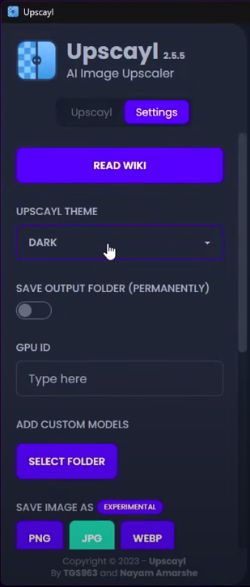
Step 4: Single vs. Batch Upscaling
In Upscayl AI, you can switch between single and batch upscaling modes easily. For bulk image processing, just click the “batch upscale” button to shift to batch mode. While single mode focuses on enhancing individual images, batch mode is ideal for upgrading multiple images simultaneously.
It’s worth mentioning that in single mode, the “double upscale” feature is quite intriguing. Activating this upscales an image four times, and then does it again, effectively enlarging the original file by 16 times. This can produce astonishing results, though it may take a while. Quite a cool feature to experiment with!
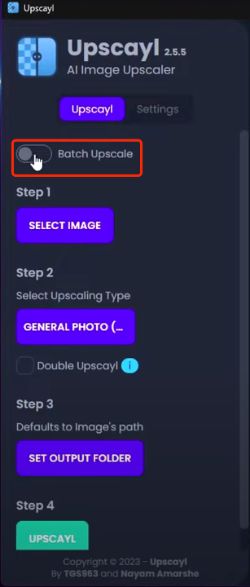
Step 5: Selecting Your Image(s) and Upscale Model
For single image upscaling, select your image and choose from various upscale models. These models, like ultra-sharp or balanced, cater to different image types and qualities.
Step 6: Processing the Upscale
Hit the ‘Upscale’ button and let the AI do its magic. The process is quick, and you’ll hear your computer working hard as it enhances your images.
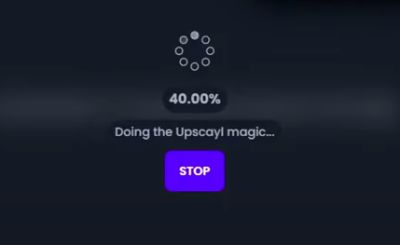
Use Cases for Upscayl AI Image Upscaler
Enhancing AI-Generated Art: Artists using AI tools like Midjourney or DALL-E can upscale their creations for printing or digital display using Upscayl AI.
Improving Online Business Images: Upscayl AI is great for e-commerce entrepreneurs who need to enhance low-resolution images for their online platforms.
Vector Conversion Prep: It’s useful for preparing images before converting them into vectors, especially for cartoon-themed or T-shirt design graphics.
Personal Hobby Projects: Ideal for hobbyists or DIY creators looking to upscale images for personal projects, like scrapbooking or digital art.
Upscayl AI is especially beneficial for those working with AI-generated art or needing quick enhancements for online business imagery.

User Reviews
Upscayl, the free AI upscaler, has earned kudos for its friendly interface and transparency. Forget cloud reliance, this one works right on your machine, letting you tweak settings and witness firsthand those crisper details users rave about. Sure, some hear their fans roar on high gear during processing, and a rogue ghost might sneak into certain models, but hey, free magic comes with its quirks.
Compared to its brethren, Upscayl stands tall. Paid options like Gigapixel might win the “pristine pixels” prize, but freebie AI Image Enhancer throws shade with its puny trial and meh results. Upscale.media zooms like a rocket, but quality gets fuzzy. Pitbull ups the ante (quality-wise), but leaves watermarks like unwanted guests. Meanwhile, DGB.lol, Pixel Gun, and Upscaling consistently dish out top-notch results. Ultimately, your pick depends on whether you crave speed, batch love, or offline freedom.
So, what about Upscayl? Users dig its ease of use and the way it breathes life into blurry photos. The algorithm buffet lets you customize your visual feast, though some report occasional visual hiccups at higher resolutions. And a heads-up: a Vulcan-friendly GPU is the key to unlocking peak performance, which might leave some folks out in the cold.
Overall, Upscayl offers a compelling, free option for image upscaling, even if it’s not perfect. Whether it’s the star of your photo party or just a guest with quirks, that’s for you to decide.
5 Best Upscayl AI Alternatives
If you’re exploring alternatives to Upscayl AI for image upscaling, there are several options to consider. Below, we’ve compiled a table comparing Upscayl AI with other similar tools:
| Tool | Image Quality | Speed | Customization | Platform |
|---|---|---|---|---|
| Upscayl AI | Improved | Moderate | Yes | Local |
| Hitpaw AI | Good | Fast | Limited | Online |
| Krea AI | High | Fast | Yes | Online |
| BigJPG AI | Excellent | Moderate | Limited | Online |
| Midjourney | Very Good | Fast | Limited | Online/Offline |
| Media.io AI | Excellent | Fast | Limited | Online |
These alternatives offer various features, from image quality to speed and customization options. Depending on your specific needs and preferences, you can choose the one that best suits your image upscaling requirements.
FAQs
Final Words
In conclusion, this Upscayl AI image upscaler review highlights the user-friendly solution it offers for upscaling images in bulk. Its local processing, customization options, and versatile algorithms make it a handy tool.
While some users reported minor downsides like increased fan noise and occasional artifacting, it remains a valuable choice, especially among free alternatives. So, give the Upscayl AI image upscaler a try and level up your image quality effortlessly.