Hey everyone! Get ready to embark on an exciting journey into the world of photo enhancement with the amazing HitPaw Photo Enhancer. In this post, we’re going to delve into how this nifty tool can elevate your images from meh to wow with just a few clicks.
We’ll explore its unique features, the simplicity of use, and the incredible AI models that make it a standout choice for photo upscaling. So, buckle up and prepare to give your old, pixelated photos a dazzling new life.
And hey, don’t just take my word for it – give HitPaw a try and see the magic for yourself. Share your before-and-after shots in the comments; we can’t wait to see your stunning transformations! Let’s get those photos popping! 📸✨
What is HitPaw Photo Enhancer?
HitPaw Photo Enhancer is like having a magic wand for your photos. It’s a cutting-edge software designed to upscale and enhance images using the power of artificial intelligence. But what sets HitPaw apart from the crowd?
It’s all about its user-friendly approach combined with advanced AI technology. With HitPaw, you can transform low-resolution images into high-quality, crisp photos with just a few clicks.
The beauty of HitPaw lies in its simplicity. It’s designed for everyone, regardless of their editing skills. You don’t need to be a Photoshop expert to achieve professional results. HitPaw offers various AI models, each tailored for specific types of photo enhancements.
Whether it’s bringing life to old family photos, reducing noise in night shots, or adding vibrant colors to black and white images, HitPaw does it all. The software is a game-changer, especially for those who want quick results without delving into complex editing processes.
Pros & Cons
Diving into the world of HitPaw Photo Enhancer, it’s clear that this tool is a powerhouse for image upscaling. But let’s break it down into the good and the not-so-good.
Pros:
- User-Friendly: HitPaw’s interface is a breeze to navigate, making it perfect for beginners and pros alike.
- Versatile AI Models: With different models designed for specific tasks, HitPaw offers targeted solutions for various photo types.
- Quick Results: Thanks to its AI-driven process, enhancing images is fast and efficient.
Cons:
- Limited Free Trial: While you can test its features, the free version has its limitations.
- Hardware Dependent: Performance can vary based on your computer’s specs, especially for high-resolution tasks.
Features in Action: A Close-Up
Now, let’s break down the main features with a handy table:
| Feature | What it Does | Magic Level |
|---|---|---|
| General AI Upscaling | Makes blurry photos clear and crisp | ✨✨ |
| Denoise | Removes unwanted noise and grain | ✨ |
| Face Enhancement | Sharpens faces and removes wrinkles (kind of) | ✨ |
| Color Correction & Enhancement | Adjusts colors and brings faded photos back to life | ✨ |
| Old Photo Restoration | Repairs scratches and tears, even adds color to black & white photos | ✨✨✨ |
| AI Cartoon Enhancer | Turns your photos into cartoon masterpieces (think Pixar, not stick figures) | ✨✨ |
How to Download and Install HitPaw Photo Enhancer ?
Getting your hands on HitPaw Photo Enhancer is as easy as pie. Here’s a quick guide to download and install this fantastic tool, so you can start transforming your images in no time.
- Visit the Official Website: Head over to HitPaw’s official website. This is your first stop on the journey to top-notch photo enhancement.
- Choose Your Version: HitPaw Photo Enhancer is available for macOS and Windows. Select the version that suits your system.
- Download the Software: Click on the download button. It’s a straightforward process, just like downloading any other program.
- Install HitPaw: Once the download is complete, open the installer. Follow the on-screen instructions for a hassle-free installation. It’s as simple as clicking ‘Next’ a few times and then ‘Finish’.
- Launch and Explore: With the installation complete, open HitPaw Photo Enhancer and start exploring its features. The user-friendly interface will guide you through enhancing your first image.
And that’s it! You’re now ready to dive into the world of effortless photo editing with HitPaw. Whether you’re a seasoned photographer or just starting out, HitPaw makes enhancing images a breeze. Give it a whirl and watch your photos transform!
How to Use HitPaw Photo Enhancer for Upscaling Photos?
Here’s a step-by-step guide on utilizing its four distinct AI models, each designed to cater to different photo enhancement needs.
General Model
- Ideal For: Enhancing natural scenes like landscapes, buildings, animals, and flowers.
- Steps for Use:
- Open HitPaw Photo Enhancer: Install and launch the application on your Windows system.
- Import Images: Click on ‘Choose Images’ to import the photo(s) you want to enhance.
- Select the General Model: Choose this model for most nature and real-scene photos.
- Process the Image: Click ‘Preview’ to let the AI start processing. The time taken depends on your system’s GPU and CPU.
- Compare and Export: After processing, compare the enhanced image with the original. Notice the clarity and upscaled resolution. Export the photo to your local files.
- Result: This model significantly enhances image resolution and clarity, making blurry parts of photos like text or intricate details sharp and defined.
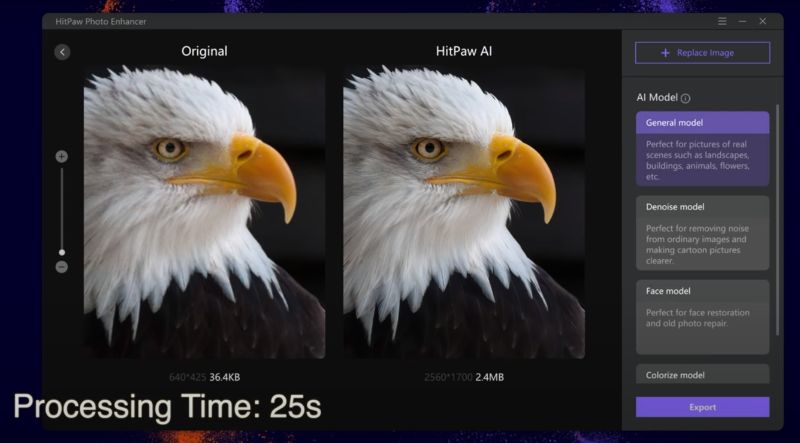
Denoise Model
- Ideal For: Clearing noise from ordinary images and cartoons.
- Steps for Use:
- Upload Image: Choose a noisy or cartoon image for enhancement.
- Choose Denoise Model: This model is specialized in reducing noise and refining images.
- Start Processing: Click ‘Preview’ to begin the AI enhancement process.
- Review Results: Observe the enhanced clarity and reduced noise in the final image.
- Result: It effectively removes noise, making the images clearer, particularly useful for night photography or cartoons where lines and edges need to be crisp.
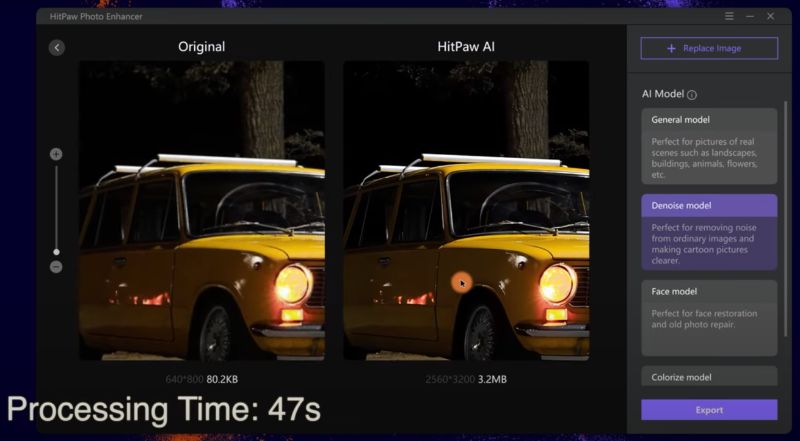
Face Model
- Ideal For: Restoring facial details in photos, including old photographs.
- Steps for Use:
- Import a Face Photo: Select a photo with human faces, perhaps an old or blurry picture.
- Select Face Model: This model focuses on enhancing facial features.
- Enhance the Image: Click ‘Preview’ to allow AI to enhance the photo.
- Examine the Enhancement: Notice the improvements in facial details and overall photo quality.
- Result: The face model excels in restoring facial details, making it perfect for rejuvenating old photos or enhancing portraits where facial details are key.

Colorize Model
- Ideal For: Bringing color to black and white photos.
- Steps for Use:
- Choose a Black and White Photo: Import a monochrome image into the software.
- Opt for Colorize Model: This model is tailored for adding color to black and white images.
- Quick Processing: Hit ‘Preview’ for an instant transformation.
- View the Colored Image: Observe the colorization effect, adding a unique aesthetic to the photo.
- Result: Adds vibrant and unique color tones to monochrome photos, though sometimes the color intensity might be high.
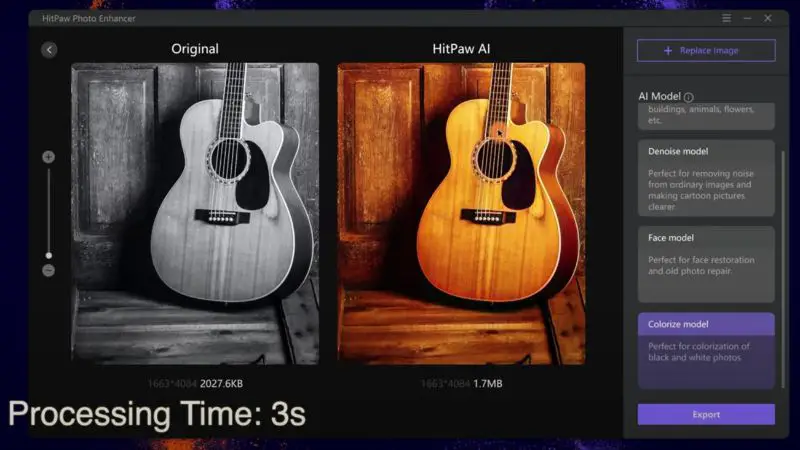
The ‘Colorize Model’ in HitPaw Photo Enhancer stands out from its counterparts in several ways. Distinctly, it focuses on adding color to black and white photos, without altering the image’s resolution.
This model leverages AI that has been trained on thousands of images, enabling it to intelligently select and apply colors that it considers fitting for each specific image. As a result, the colorization process is significantly faster compared to other models.
However, it’s worth noting that the AI’s color choices might not always align with typical color perceptions we are accustomed to in everyday life.
Looking ahead, future updates for the Colorize Model are expected to provide more control over color tones, offering users greater flexibility in achieving their desired visual outcomes.
Plan & Pricing for HitPaw Photo Enhancer
For those looking to bring their images to life, HitPaw Photo Enhancer offers a range of plans for both individual and business users. Every paid plan includes 24/7 support to assist you whenever you need it.
Plus, there’s a free trial available to get a taste of what HitPaw can do, and with a 30-Day Money-back Guarantee, Instant Delivery by Email, and VAT-Excluded on all prices, you can purchase with confidence.
For Individual Users (macOS & Windows):
| Operating System | Free Trial | Month Plan | Year Plan | Perpetual Plan |
|---|---|---|---|---|
| macOS | Available | $29.99 | $99.99 | $159.99 |
| Windows | Available | $29.99 | $89.99 | $129.99 |
For Business Users (macOS & Windows):
| Number of Devices | 1-Year License |
|---|---|
| 5 | $256.95 |
| 10 | $499.95 |
| Unlimited | $899.95 |
User Reviews: The Lowdown on HitPaw Photo Enhancer
Let’s talk about what the buzz is around HitPaw Photo Enhancer. It’s hitting the right notes for a lot of folks who need to jazz up their digital content without breaking a sweat. The crowd’s loving the easy-to-navigate vibe of the software—it’s a hit with both the newbies snapping selfies and the pros shooting landscapes. The magic button—that one-click enhancement—is a total game-changer, turning the blandest shot into eye candy in a blink.
But hey, it’s not all sunshine and rainbows. Some peeps feel that shelling out 20 bucks a month is a bit of a stretch for their wallet, especially if they’re not running a full-blown studio. And there’s a bit of a grumble about the hassle in calling it quits on the subscription—some users are feeling the heat when trying to bow out and get their cash back.
On the flip side, when things get a bit rocky, HitPaw’s got a rep for stepping up with a smile. Their support team is on the ball, sorting out snags and keeping it friendly, which is a big win for users in a fix.
Overall, HitPaw’s making waves with its suite of slick features. And even with a few hiccups here and there, it’s the kind of tool that’s got many users singing its praises and sticking around for the encore.
9 Best HitPaw Photo Enhancer Alternatives
Looking to broaden your horizon beyond HitPaw Photo Enhancer? There’s a whole world of nifty tools out there that can give your photos that extra bit of zing. Whether you’re after a different user experience or just curious about what else is available, here’s a rundown of some cool alternatives, served up in an easy-to-digest table.
| Tool | Standout Feature | User Experience |
|---|---|---|
| Media.io | Web-based convenience | Simple drag-and-drop interface for quick edits |
| Upscayl AI | Free to use | Open-source with community support |
| Krea AI | Variety of artistic effects | Intuitive design for creative edits |
| BigJPG AI | Specializes in anime and illustration upscaling | Dedicated options for animation and artists |
| Midjourney | Advanced AI for creative image generation | Complex but powerful for creative professionals |
| Evoto AI | Focuses on photo restoration | Great for reviving old photos with minimal effort |
| Deep Image | Free high-resolution upscaling | Easy-to-use with bulk processing capabilities |
| Let’s Enhance | Clarity enhancement without loss of quality | Clean interface with straightforward functionality |
| Remini AI | Enhances old, low-quality photos | User-friendly and great for personal photo enhancement |
FAQs
Wrapping It Up
And there you have it, folks – a deep dive into the world of HitPaw Photo Enhancer! From its nifty features that make photo upscaling a breeze to the alternatives that keep the digital art scene buzzing, we’ve covered quite a bit. We’ve also tackled those burning questions you might have had about HitPaw, giving you the lowdown on everything from pricing to performance.
Whether you’re a pro photographer looking to add some extra oomph to your shots or just someone wanting to breathe new life into old memories, HitPaw offers a user-friendly, efficient solution. And remember, the world of photo enhancement is vast and varied – there’s a tool out there for everyone. So go ahead, give HitPaw a whirl, or explore one of its many alternatives. The perfect picture might just be a click away!
Happy enhancing, and don’t forget to share your picture-perfect moments with us!
👇 More to read:
The 7 Best AI Video Enhancers for Every Budget!
Top 4 AI Tools to Upscale & Enhance Mac Videos
HitPaw AI Video Converter Review & Ultimate Guide

